Table of Contents
Automation Testing With Playwright Using JavaScript
Author
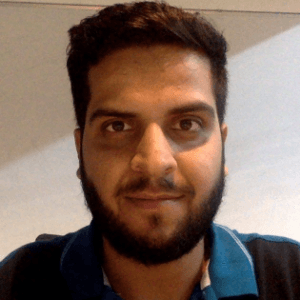
Subject Matter Expert

Date
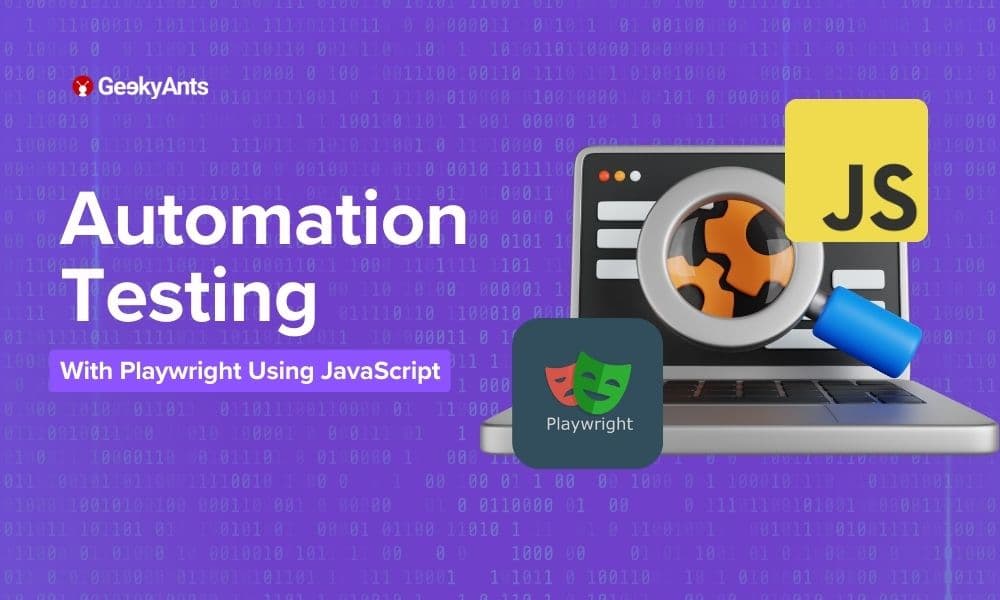
Book a call
Automation testing is a critical part of software development that helps ensure the quality and reliability of your application. Playwright is a robust end-to-end testing framework that enables you to automate browser actions and interactions. This comprehensive guide will walk you through performing automation testing using Playwright in a Next.js application.
Playwright is a JavaScript library that provides a high-level API to automate browsers like Chromium, Firefox, and WebKit. It allows you to write browser automation scripts that simulate user interactions, navigation, form submissions, and more. Playwright's unique architecture provides a fast and reliable way to test web applications.
Setting Up a Javascript Project
Before we start writing tests, let's set up a Next.js project:
Create a new Javascript project:
This will create a new directory called my-js-project, navigate into it, and initialize a new Node.js project with default settings.
The -y flag in the npm init -y command is a shorthand for "yes". It automatically answers "yes" to all the prompts that npm init would normally ask you, thereby accepting all the default values for the project setup.
Install the Playwright dependencies:
Writing Automation Tests with Playwright
Let's create a simple automation test for a javascript application. We want to test the navigation from the home page to a blog post page.
Let us see the components of the above code in a bit more detail.
When using testing frameworks like Jest, Mocha, Jasmine, or Playwright, the describe block is a fundamental organizational structure that helps group related test cases together. It provides a way to define a logical container for a set of tests with a common context or functionality. The describe block is primarily used to improve your test suite's organization, readability, and maintainability.
The beforeEach function is a part of testing frameworks like Jest and is used to set up a consistent and controlled environment before running each individual test case within a describe block. This is particularly helpful in maintaining a clean state and avoiding interference between test cases.
In testing, it's important to create a controlled environment for each test case to ensure that they run independently and reliably. Sometimes, tests require the same setup steps before execution. Instead of repeating the setup code in every test case, you can use beforeEach to define those common setup actions.
In automated testing, especially when using testing frameworks like Jest, you often encounter lifecycle functions that help you set up and tear down certain conditions before and after tests are run. One important lifecycle function is beforeAll.
The beforeAll function executes a block of code before all the tests within a test suite (also known as a test file or describe block) are run. This block of code typically sets up any common resources or configurations required for all the tests in that suite.
The afterAll function is a part of testing frameworks like Jest, and it is used to perform cleanup tasks or teardown operations after all the test cases within a describe block have been executed. It's the counterpart of the beforeAll function, which is used for setup operations before the test cases.
In testing, there might be scenarios where you need to perform cleanup tasks or reset the environment after all the test cases within a particular test suite have run. afterAll allows you to define these cleanup actions.
Enhancing API Testing with Playwright
Did you know that Playwright, commonly recognized for its powerful browser automation capabilities, can also be utilized for API testing? This versatile tool excels in web application testing and offers robust features to automate and validate API interactions. By leveraging Playwright for API testing, you can streamline your testing processes and ensure your APIs function as expected.
Writing Your First API Test
Let's start with a basic example. We'll test a simple REST API that returns user information.
1. Start with creating a new file called apiTest.spec.js.
2. Import Playwright:
3. Write a Basic Test:
Here's a test that fetches user data from a hypothetical API endpoint.
Breaking Down the Test
- test: Defines a test case.
- request.get: Sends a GET request to the specified URL.
- expect: assertions to check if the response meets our expectations.
- response.status(): Checks the HTTP status code of the response.
- response.json(): Parses the response body as JSON.
Handling Different HTTP Methods
Playwright supports various HTTP methods. Here are examples of POST, PUT, and DELETE requests.
POST Request:
PUT Request:
DELETE Request:
Handling Authentication
Many APIs require authentication. Here’s how to handle it in Playwright:
Using Fixtures for Setup and Teardown
Fixtures help set up and tear down resources required for your tests. Here's an example:
Running Your Tests
You can run your Playwright tests using the Playwright Test Runner. Add a script to your package.json:
Then, run your tests with:
Generating Test Depictions
Playwright Test generates reports by default. You can view the test results in the console, but you might want a more detailed report. Playwright provides a built-in HTML report. To enable it, add a playwright.config.js file in your project root:
Run your tests again.
After completing the tests, you'll find the HTML report in the playwright-report directory. To open it, run:
This command opens the HTML report in your default browser, providing a detailed view of your test results.
Best Practices for Automation Testing
Here are some best practices to follow when writing automation tests using Playwright in a Next.js application:
- Isolation: Each test should be independent and not depend on the state of other tests.
- Use Data Attributes: Use data attributes in your components to make it easier to select elements in your tests.
- Mock API Calls: Use mocking or stubbing to avoid making actual API requests during tests.
- Assertions: Use meaningful assertions to verify the expected behavior of your application.
Page Objects : Create page objects or helper functions to encapsulate the interactions with specific parts of your application.
Continuous Integration with Playwright
Integrate your Playwright tests into your continuous integration (CI) pipeline. This ensures that your tests are automatically executed whenever you push code changes.
- Choose a CI platform like GitHub Actions, Jenkins, or Travis CI.
- Configure the CI pipeline to run the Playwright tests using Jest.
Playwright vs. Selenium: A Comparison
| Feature | Playwright | Selenium |
| Language Support | Javascript/TypeScript, Python, C#, Java | Java, C#, Python, Ruby, JavaScript, Kotlin |
| Browser Support | Chromium (Chrome, Edge), WebKit (Safari), Firefox | Chrome, Firefox, Safari, Edge, IE, Opera |
| Installation and Setup | Single package installation (includes browser binaries) | Separate installations for WebDriver binaries |
| Speed and Performance | Generally faster (uses DevTools Protocol) | Slower (uses WebDriver protocol) |
| Parallel Testing | Built-in support for parallel testing | Requires additional configuration/tools (e.g., Selenium Grid) |
| APIs and Features | Modern API, auto-wait, network interception, mobile emulation | Mature API, similar features but more configuration |
| Community and Support | Growing community, backed by Microsoft | Established community, extensive documentation |
| Cross-Browser Testing | Consistent results with the same API for all browsers | It is possible but may have inconsistencies |
| Test Reporting | Integrated reporting tools | Requires additional tools/libraries (e.g., TestNG, JUnit) |
| Script Debugging | Built-in tools for debugging (e.g., Playwright Inspector) | Debugging through language-specific IDE/tools |
Conclusion
Automation testing using Playwright in a Next.js application can help you catch bugs and ensure the quality of your software. Following the steps in this guide, you've learned how to set up a Next.js project, write automation tests, and integrate them into your CI pipeline. Remember to continuously update and expand your test suite as your application evolves.
Dive deep into our research and insights. In our articles and blogs, we explore topics on design, how it relates to development, and impact of various trends to businesses.


