Optimizing Image Performance in Next.js: Best Practices for Fast, Visual Web Apps
Author
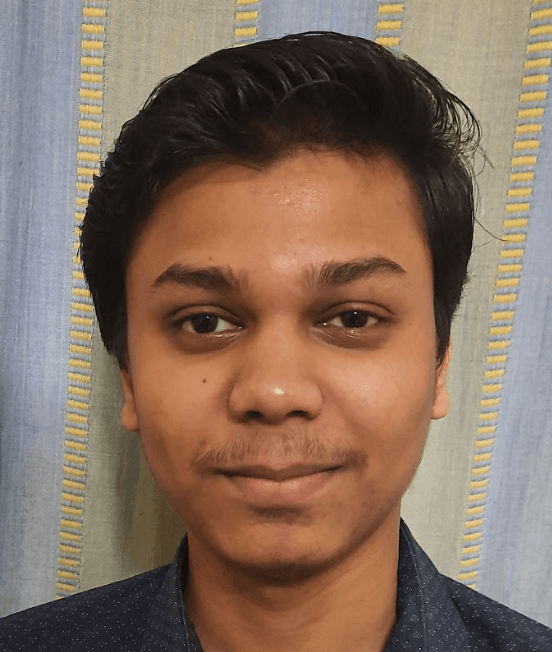
Date

Book a call
Images are often the biggest contributors to page weight, especially in modern web apps that are visually rich, think landing pages, portfolios, blogs, or e-commerce stores. While high-quality visuals help build trust and engagement, they can also be the main reason your site loads slowly, lags on mobile, or tanks your Core Web Vitals.
In today’s performance-obsessed world, users expect sites to load instantly. Google expects it too, page speed and image optimization directly affect SEO, bounce rates, and even conversions. A poorly optimized hero image or a sluggish product carousel can easily cost you traffic or revenue.
With Next.js, optimizing image performance doesn’t have to be a painful process. The framework offers smart defaults and tooling to help devs handle images more efficiently without writing a ton of custom logic or relying on manual work.
In this article, we’ll break down how to build fast, beautiful, image-heavy experiences in Next.js, starting with what you get out of the box, and diving into advanced techniques that scale.
The Challenges of Handling Images in Web Apps
Images can make or break your site's performance. They're often the largest assets on a page, and when not handled properly, they lead to slow load times, poor UX, and bad SEO scores.
Here are some of the most common challenges developers face when working with images:
- Unoptimized file sizes:
Uploading raw or high-res images straight from design tools like Figma or Photoshop can balloon your page weight.
- Lack of responsiveness:
Serving the same image to all devices means users on smaller screens or slower networks end up downloading unnecessarily large files.
- Poor format choices:
Using JPEGs or PNGs when modern formats like WebP or AVIF would do a better job at smaller sizes and higher quality.
- Cumulative Layout Shift (CLS):
When images don’t have defined dimensions, they cause layout jumps as the page loads, hurting Core Web Vitals.
- No caching strategy:
Without proper headers or a CDN, images can get re-downloaded unnecessarily, leading to slower repeat visits.
These problems compound quickly in image-heavy apps, and solving them manually can be a huge time sink. That’s where Next.js comes in with smarter defaults and helpful tools.
Next.js to the Rescue: What You Get Out of the Box
Next.js to the Rescue: What You Get Out of the Box
Next.js takes a lot of the heavy lifting out of image optimization by offering a built-in next/image component. It's not just a wrapper around the standard <img> tag, it's a powerful tool that brings several performance-based best practices with minimal setup.
Here’s what you get by default with next/image:
- Automatic resizing and optimization:
Images are served in the exact dimensions needed for each device. You don’t have to generate multiple sizes manually.
- Modern formats like WebP and AVIF:
Next.js automatically serves lighter formats when the browser supports them, helping reduce file size without hurting quality.
- Built-in lazy loading:
Offscreen images are only loaded when they come into view, improving initial load time and reducing bandwidth usage.
- Responsive behavior:
Easily define how images scale across breakpoints using the sizes and layout props.
- Image caching:
Optimized images are cached at build time (or on-demand in some hosting environments like Vercel), making repeat visits faster.
- Blur-up placeholder:
A low-quality preview is shown while the full image loads, a small touch that makes the UX feel faster and smoother
The best part? Most of this happens without you writing a single optimization script. Just use the <Image/> component and pass in your props
This makes next/image a great starting point for any image-heavy Next.js project. But depending on your use case, you might want to go beyond the defaults, which we’ll dive into next.
Real-World Use Cases and Implementation
Different types of projects deal with images in different ways. A blog has very different image needs compared to an e-commerce platform or a design portfolio. Let’s walk through some common scenarios and how to optimize images in each using next/image and a few smart tweaks.
Use Case 1: Blog or News Site
You’re dealing with featured images, inline content images, and maybe author profile pics.
What to do:
- Use next/image for all featured and header images.
- Set sizes based on viewport to make them responsive.
- Use placeholder="blur" with blurDataURL to improve perceived performance for images loading in the viewport.
Use Case 2: E-commerce Product Page
Lots of product thumbnails, zoomed-in views, and image galleries.
What to do:
- Use next/image for all product media.
- If using a headless CMS or external image host, configure a custom loader or use a service like Cloudinary.
- Use priority on above-the-fold product shots to load them immediately.
Use Case 3: Portfolio or Design Showcase
Hero banners, full-screen visuals, animations, carousels.
What to do:
- Use responsive layouts like fill with objectFit="cover" for full-bleed visuals.
- Be extra careful with LCP, load key visuals early using priority.
- For animations or sequences, consider dynamic import or conditional loading.
Each of these examples shows how next/image adapts to different needs while keeping performance in check.
Advanced Optimizations for Scale
If you're working on a larger app or serving millions of images like in a SaaS dashboard, content-heavy site, or high-traffic storefront, the built-in features of next/image may not be enough. This is where advanced techniques and external tools come in.
Use an External Image Loader
By default, Next.js handles image optimization itself, but if you're storing images on a headless CMS or a third-party CDN (like Cloudinary, Imgix, or Sanity), you can offload processing to them using a custom loader.
This gives you control over format, quality, and delivery while taking full advantage of the CDN’s optimization.
Use Cache-Control Headers for Better Caching
If you're self-hosting images or not using Vercel’s image optimization, make sure to set strong cache headers. Images rarely change, so instruct browsers and CDNs to cache them for longer:
This reduces bandwidth and makes repeat visits much faster.
Dynamically Load Heavy Images
If certain images are non-critical, like product zooms, lightbox galleries, or infographics, consider lazy-importing those components to reduce initial bundle size.
Serve the Right Format for the Right Device
While next/image handles WebP and AVIF, if you’re serving images manually (e.g. outside the <Image/> component), consider the <picture> element to deliver optimal formats:
This gives you complete control over format fallbacks and lets you use modern image types everywhere.
Compress Images Before Upload (When Possible)
Even though next/image and external CDNs optimize images at runtime, it’s still a good idea to start with compressed source files. This reduces build times, lowers CDN costs, and avoids shipping oversized assets by mistake.
Quick options:
- Use tools like Squoosh, TinyPNG, or ImageOptim to manually compress images before uploading.
- If you're working with CMS content, check if your CMS supports auto-compression or size limits.
- For dev pipelines, consider adding compression as part of your asset pipeline using tools like sharp, imagemin, or Vercel’s built-in image optimization.
Even just dragging a hero image through Squoosh once can save 100s of KB, worth the two-second effort.
When scaling your app, image performance isn’t just about load time, it’s also about cost, bandwidth, and infrastructure. These techniques help ensure your app stays fast and efficient, no matter how many images you throw at it.
Measuring Performance: Tools and Metrics
You can optimize all you want, but unless you're measuring the impact, you're flying blind. Performance tuning is an ongoing process and with images being a major part of page weight, it’s critical to track how they affect your Core Web Vitals and overall UX.
Here are some key metrics to watch:
- LCP (Largest Contentful Paint):
Measures how quickly the largest visible element (often an image) loads. Aim for under 2.5s. - CLS (Cumulative Layout Shift):
Happens when images load without fixed dimensions, causing layout jumps. Always set width and height, or use the fill layout with CSS constraints. - Total Byte Weight:
Tells you if your images are bloating your pages. Optimize formats and avoid unnecessarily large assets.
Here are some tools you can use to monitor performance:
- Lighthouse (Chrome DevTools):
Gives you a full audit including LCP, image format recommendations, and lazy loading checks. - WebPageTest:
Breaks down the loading time by element. Useful for visualizing how images affect load in real-world conditions. - PageSpeed Insights:
Highlights unoptimized images and formats, directly tied to Core Web Vitals scores. - Next.js Analytics (on Vercel):
If you’re deploying to Vercel, you get real-user performance metrics over time, including LCP breakdowns.
Some pro tips for you:
- Test on real devices, especially mobile, not just your local dev environment.
- Keep an eye on repeat visits. Caching and CDN behavior matters a lot for image-heavy sites.
- Make changes incrementally. Optimize a few pages, track improvements, and scale from there.
Key Takeaways: A Quick Checklist
If you’re building or maintaining a Next.js app with a decent number of images, here’s a quick checklist you can use to make sure you’re not leaving performance on the table:
- Use next/image Wherever Possible
- Handles responsive sizes, lazy loading, modern formats, and caching
- Don’t forget blurDataURL if you use placeholder="blur"
- Set Width and Height for Every Image
- Prevent layout shifts (CLS) by always defining dimensions
- If using layout="fill", make sure the parent container has proper sizing
- Serve Modern Formats (WebP/AVIF)
- Built-in with next/image or handle manually via <picture>
- Smaller sizes at similar or better quality
- Use a Custom Loader for External Sources
- Works great with Cloudinary, Imgix, Sanity, or any CDN-backed CMS
- Gives you control over URL patterns, quality, and format
- Leverage Lazy Loading and Priority Wisely
- Lazy load images that are below the fold
- Use priority for above-the-fold visuals like hero banners and main product images
- Test and Monitor Regularly
- Use Lighthouse, WebPageTest, and Vercel Analytics
- Watch for LCP, CLS, and total image weight across key pages
Final Thoughts
Image performance isn’t just a dev concern, it directly affects how users experience your product and how search engines rank your site. In Next.js, optimizing images is one of the quickest wins you can get for speed, UX, and SEO and thanks to tools like next/image, a lot of it comes built-in.
That said, real-world apps usually need more than just the defaults. Whether it’s integrating with a CMS, offloading processing to a CDN, or tweaking performance for scale, image optimization is something worth getting right from day one.
If you're building apps that are image-heavy, landing pages, storefronts, blogs, portfolios, start with next/image, monitor the right metrics, and level up with custom loaders or caching strategies when needed.
It’s easy to overlook images while focusing on features or UI, but getting them right can instantly make your app feel faster, smoother, and more professional, which is exactly what users (and clients) expect today.
Dive deep into our research and insights. In our articles and blogs, we explore topics on design, how it relates to development, and impact of various trends to businesses.





